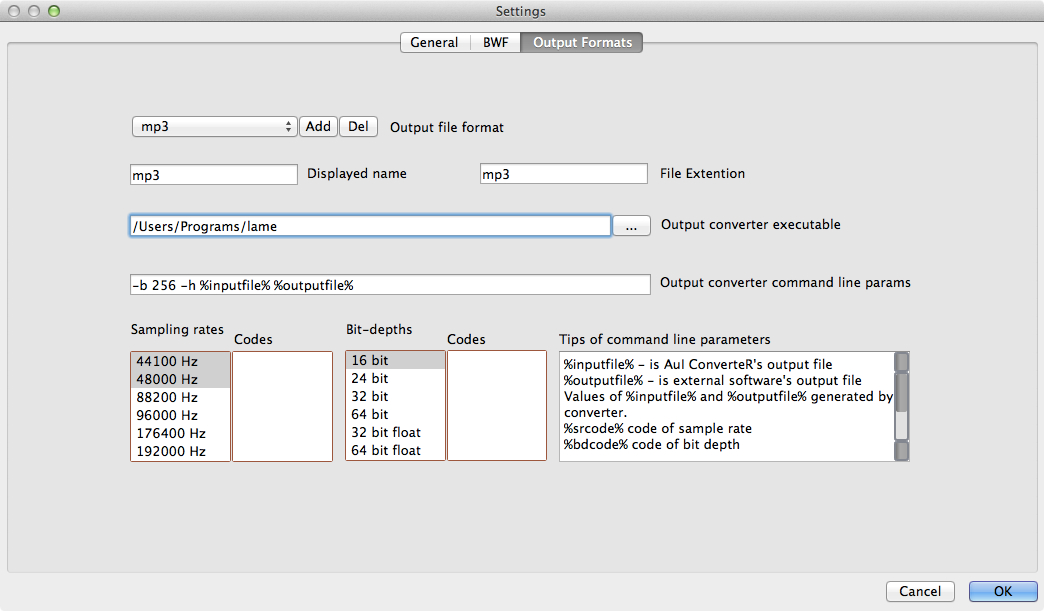
AuI ConverteR have several auto downloadable and installing codecs (separate command line utilities) that contained (as examples) in settings files. You can easy add/change custom file extension (as example - dff) with own codec. Before and/or after processing (sample rate conversion) for each file may be launched external converter (exe-file) with parameters of command line for conversion from/to AuI ConverteR's native formats.
General information about audio file codecs >>
Push Setings button at main window of software.
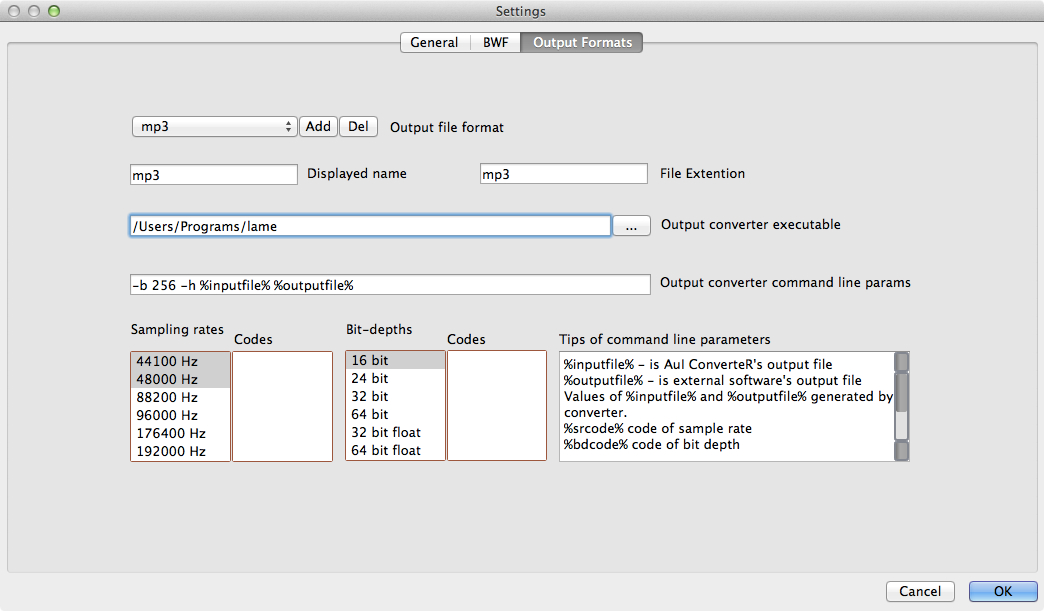
Push Add button.
Input Displayed Name (Name displayed at "Format" listbox of user interface of AuI ConverteR 48x44) and File extension (extension of output file).
Locate path for encoder executable (manual or by ... button).
Select (click left mouse button) allowed sample rates and its codes which replace %srcode% parameter into command line.
Select (click left mouse button) allowed bit depths and its codes which replace %bdcode% parameter into command line.
Push OK button for save settings or Cancel button for canceling changes.
Binding of file's extension to external converter made with file
extensions_out.ini.
for Mac OS X: /Users/username/Library/Application Support/com.audiophile-inventory/AuIConverteR48x44/extensions_out.ini
for Windows: system disk:\Users\username\AppData\Local\ConvProQT\extensions_out.ini
You can add your custom extension by editing of
file extensions_out.ini. After editing need restart AuI
ConverteR 48x44.
Used macroses for command line's parameters:
%input file% - is AuI ConverteR's (further - converter)
output file
%output file% - is external software's output file
Values of %input file% and %output file%
generated by converter.
%srcode% - code of sample rate (see
AllowedSampleRatesCodes key)
%bdcode% - code of bit depth (see AllowedBitDepthCodes
key)
Warning: don't use semicolon in key's values (example of
wrong using: UnavailableCodecMess = Download encoder from: a; b; c sites).
See binding of mp3-converter as example (fragment of file extensions_out.ini):
#[mp3] is part name. Don't repeat part's name.
[mp3]
#Unavailable encoder message
#Use HTML-code
#Write string into quotes as \"String text\" (slash and quote) instead of
"String text" (quote).
#Don't use "slash and quote" without it's pair "slash and quote".
UnavailableCodecMess = <p>Download encoder from <a
href=\"http://lame.sourceforge.net\">http://lame.sourceforge.net</a> or <a
href=\"http://lame1.buanzo.com.ar/#lamewindl\">http://lame1.buanzo.com.ar</a></p>
#name of extension of output file
Nameextension = mp3
#Name displayed at "Format" listbox of user interface of AuI ConverteR 48x44
#Spaces are not allowed
NameextensionDisplayed = mp3
#External software executable (use \\ as path delimiter)
with parameters
#For some program need manual copy of downloaded files
ExeName = C:\\Program Files\\Lame For Audacity\\lame.exe
Params = -h %input file% %output file%
#Sample rates (in range: 44100, 48000, 88200, 96000, 176400, 192000)
list separated by %%. at order by increasing (at MIN to MAX)
#example: 44100%%48000
AllowedSampleRates_Hz = 44100%%48000
#Codes (see %srcode% macro) for input to command line (Params)
#for replacing of AllowedSampleRates_Hz's values into command line of
external converter
#separated by !%%! without spaces
AllowedSampleRatesCodes =
#Bit-depths
#separated by %%. bit-depth format is:
#<bit-depth in bit> bit [float]
#space before <bit-depth in bit> don't allowed
#example 1 (32 bit floating point): 32 bit float
#example 2 (16 bit integer) : 16 bit
#example 3 : 16 bit%%32 bit float
AllowedBitDepth = 16 bit
#Codes (see %bdcode% macro) for input to command line (Params)
#for replacing of AllowedBitDepth's values
#separated by !%%! without spaces
AllowedBitDepthCodes =
#Allowed channels count (reserved parameter)
AllowedChannelsCount = 2