Here described how fix some issues of audio file codecs of audio converter AuI ConverteR 48x44.

If you buy "AuI ConverteR PROduce-RD" (2023/12.x version) from 24 August 2023 to 24 October 2023, you will get free update to version 2024 (13.x) after its release.
General information about audio codecs of AuI ConverteR >>
I have "Error: No input decoder app..." message >>
I have "Error: No output encoder app..." message >>
How manually install and connect to AuI ConverteR external audio codec >>
Broken link or other audio codec download issues >>
Download and install dff2dsf codec >>
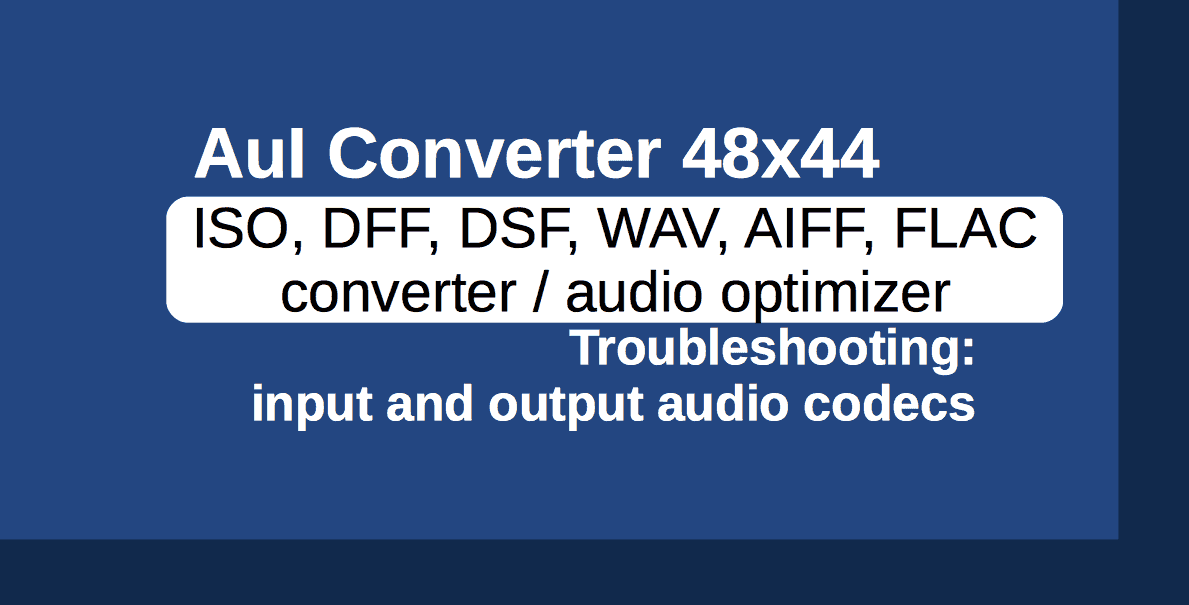
I have "Error: No input decoder app..." message
It is mean that executable of external input decoder don't exist.
1) Restart software and try convert the file to output format (both that caused error) again. AuI ConverteR must ask download and install codec in automatical mode.
2) If AuI ConverteR don't ask need reset input decoders >.
After it need restart AuI ConverteR and perform goal 1) again.
3) You may download and install the codec manually as described below.
1. In main window of AuI ConverteR click Settings button. Appear Settings window.
2. In Settings window select Input formats tab:
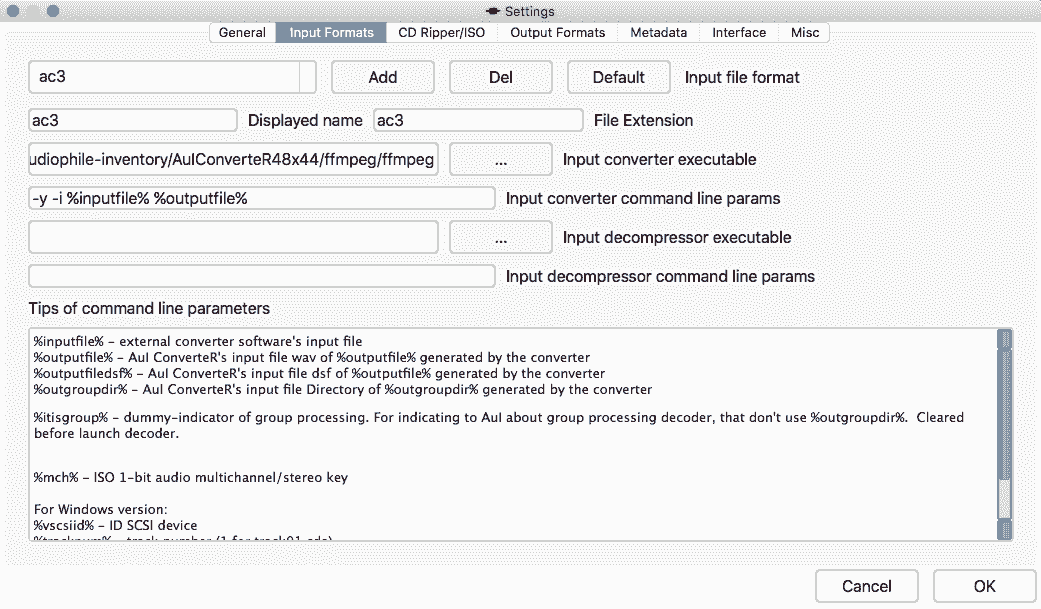
3. Select faulty input file extension in Input file format list (most upper left).
4. Check what in Input converter executable field contain valid path. Or you can select it manually via ... button next the field.
Most recommended reset input decoders. After it codec should automatically download and install when you open certain audio file format.
In antivirus/firewall software need allow network access for AuI ConverteR. Some antivirus software ask allowing in interactive mode (appear dialog window). Or need set the allowings into settings of the antivirus software.
You can also download and install the input decoder manually.
5. After all changes into Settings window need restart AuI ConverteR.
4) If you can't solve the trouble contact us >
Send us log file (both files LogFile.html and ~LogFile.html).
How to do it read here >
I have "Error: No output encoder app..." message
It is mean that executable of external output encoder don't exist.
1) Restart software and try convert the file to output format (both that caused error) again. AuI ConverteR must ask download and install codec in automatical mode.
2) If AuI ConverteR don't ask need reset output encoders >.
After it need restart AuI ConverteR and perform goal 1) again.
3) You may download and install the codec manually as described below.
1. In main window of AuI ConverteR click Settings button. Appear Settings window.
2. In Settings window select Output formats tab:
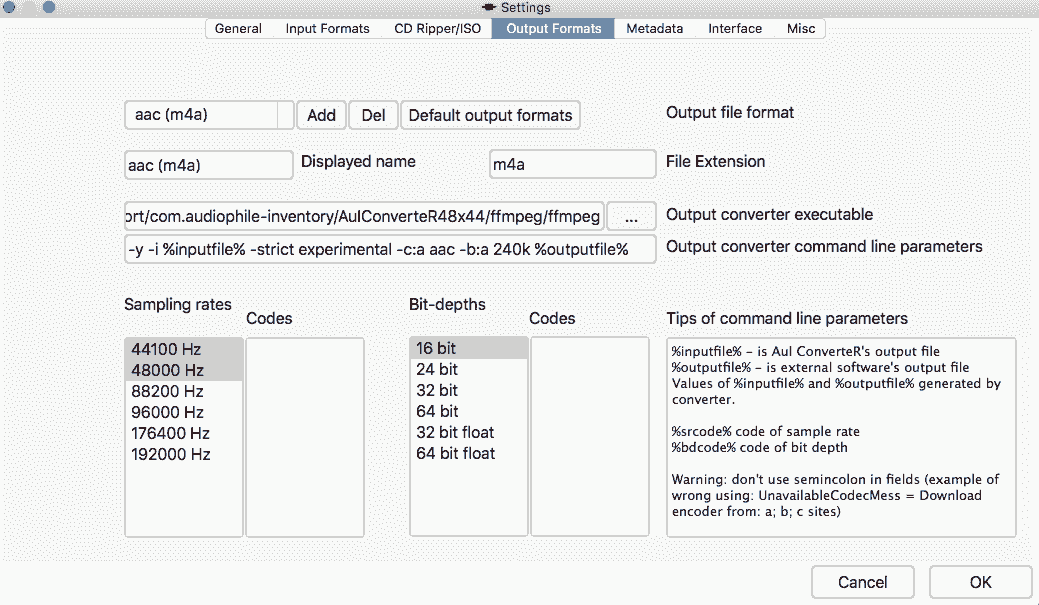
3. Select faulty input file extension in Output file format list (most upper left).
4. Check what in Output converter executable field contain valid path. Or you can select it manually via ... button next the field.
Most recommended reset output encoders. After it codec should automatically download and install when you open certain audio file format.
In antivirus/firewall software need allow network access for AuI ConverteR. Some antivirus software ask allowing in interactive mode (appear dialog window). Or need set the allowings into settings of the antivirus software.
You can also download and install the output encoder manually.
5. After all changes into Settings window need restart AuI ConverteR.
4) If you can't solve the trouble contact us >
Send us log file (both files LogFile.html and ~LogFile.html).
How to do it read here >
Broken link or other audio codec download issues
Read how to download and install dff2dsf codec manually >
If codec can't be downloaded in log file (see upper left of AuI ConverteR's main window, Log tab) message displayed:
17.06.16 23:01:37.621 > Download error(s): Network error code (203) for 'http://www.ffmpegmac.net/resources/SnowLeopard..._25.02.2016_.zip'
17.06.16 23:01:37.669 > Codec download error.
Also displayed error window:
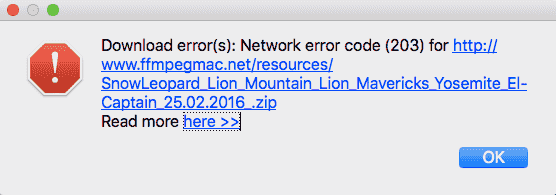
For fixing the issue need:
1. Check antivirus/firewall software settings. Try turn off antivirus and firewall software. Reset its settings.
2. Check codec's latest links. Download and install codec manually.
3. Contact us.
Download and install dff2dsf codec
1. Download dff2dsf codec. Stop AuI ConverteR.
2. Unpack codec to some folder (codec folder further).
WARNING: don't install the codecs into Program Files or Program Files (x86) (there it will not work, because especial user rights are need).
3. Run AuI ConverteR. Click Settings button. Appear Settings window.
4. For connecting dff2dsf to AuI ConverteR in the Settings window select Input formats tab:

5. Select dff extension in drop-down list Input file format (top left of the Input formats tab).
6. Click ... (3 dots) button close to Input converter executable field and into the codec folder select executable dff2dsf or dff2dsf.exe into your operation system subfolder (what was downloaded and unpacked in goals 1-2).
7. Click OK button of Settings window.