Some source files have no embedded album artworks: CD audio, ISO and others. In AuI ConverteR software, before audio-file conversion, you can assign an album artwork. It will be saved in metadata of the converted files. Keep reading...

If you buy "AuI ConverteR PROduce-RD" (2023/12.x version) from 24 August 2023 to 24 October 2023, you will get free update to version 2024 (13.x) after its release.
Manual artwork assigning
To assign album artwork manually for audio files:
1. In the main window of AuI ConverteR, click Album Art tab (upper right part of the window).
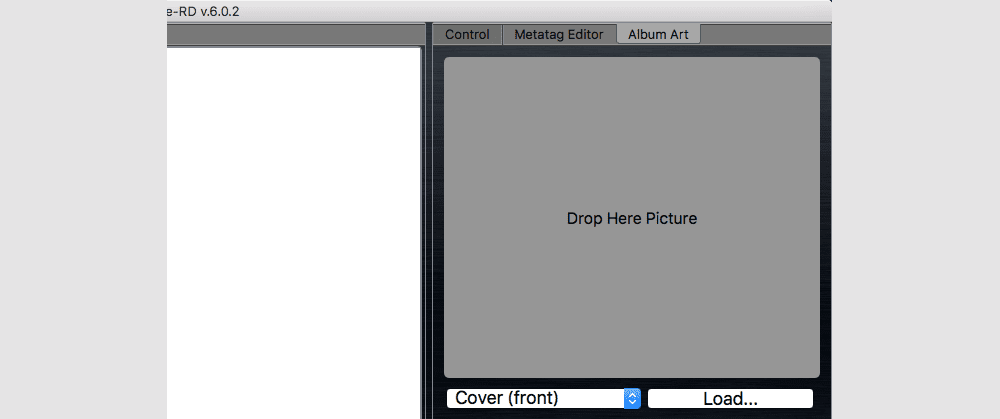
2. Click Load... button and select artwork file from computer. Or drag-and-drop image from another source to Drop Here Picture field.
3. Select picture type. Cover (front) recommended.
4. Click Control tab.
5. Click Open files/Open dir button to add files Source files list.
6. Select output format options.
7. Click Start button.
This picture will be built in all converted (output) files. If the source file contains an artwork, the artwork from Album Art tab will not be assigned.
Album artwork management option available with Metadata editor in editions: PROduce-RD, Modula-R (Metadata Editor module).
Pick-up artwork from file
If a source file contains either folder.bmp/png/jpg or cover.bmp/png/jpg or front.bmp/png/jpg file in the source file folder, AuI ConverteR is capable to pick up the file and embed it in the target file.
To available the option in Settings > Metadata > check "Pick up artwork from source file (cover.*, front.*, folder.* * - png/jpg/gif/tiff)" switch.
If the source file contains artwork the option will be ignored.
Read more
- AuI ConverteR's metadata editor >
- How to edit metadata DSF, WAV, FLAC, AIFF >
- AuI ConverteR's metadata compatibility with audio files >