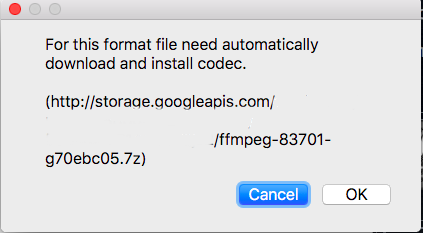Read how to convert m4a (AAC/ALAC) from/to WAV audio files on Windows, Mac OS X to playback at capable digital music players, car stereos and other music devices and software.
How to convert m4a from/to WAV
To convert m4a (contains AAC or ALAC) from/to WAV:
- Download, install, launch AuI ConverteR 48x44 FREE
- Open *.m4a or .wav file (if you just performed the first conversion, skip steps 1, 2).
- At the main window, Output panel, Format list, select either "WAV" or "aac (m4a)" or "ALAC" format.
- At the main window, choose sample rate.
- If target bit depth is 16 bit and source bit depth are above 16 bit, it's recommended to set dithering ON.
If both input and output bit depths above 16 bit, Dither button state will be ignored.
If both input bit depths is 16 bit, recommended to set dither OFF. But you can check sound with dither ON. - Select target directory (see more in the video below).
- Push Start button and wait until the end of the conversion.
- Converted stuff is placed in the target directory.
* if available in your configuration (see below)
Introduction
m4a is a container file, that is comprised of compressed data. The data format is:
Also, the format can contain metadata: track and album names, performer, album cover artwork, etc..
When we convert m4a to wav, musical information loses nothing comparing the original m4a stuff. The original lossy stuff, like mp3, AAC, loses part of information when coded to another lossy format.
When we convert m4a to wav, with resampling, it is a lossy operation. Though it can give advantages to some music systems.
Back to top
Preparation
- Launch AuI ConverteR 48x44 (Modula-R or PROduce-RD)
- [Optionally] You can convert operas, concerts, shows or same albums with resampling (change sample rate).
In the main window, Parameters tab, check "True gapless mode"* - [Optionally] You can convert lossless original stuff in bit-perfect mode.
In the Settings window, General tab, check Don't make DSP... switch.
Convert m4a to wav: Settings - bit-perfect for lossless
Back to top
First converting m4a to WAV
- In the conversion software's main window, Output panel, Format list, select output WAV format.
Select output format
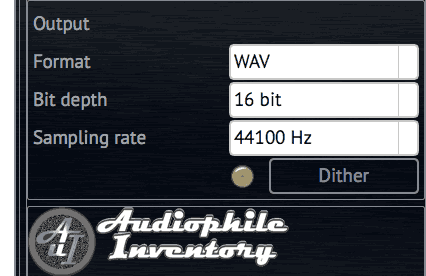
- Push Open files button.
- Select *.m4a file. Push Open button.
- After it, window of auto-downloading request for input decoder is appearing. To download and install the codec, push OK button.
Download codec request window example
Back to top
Pricing
AuI ConverteR is a configurable software that lets you choose the features you need and pay only for them. A "module" is a part of AuI ConverteR's functionality that you can buy separately. You can buy new modules later to enhance your Modula-R major version (details). Each module is a license key that you get by email and enter in the software. A "major update" is a change in the first version number of the software version (for example, from 10.x to 11.x) and it is not free. However, your license is unlimited-time, which means you can use the software as long as you want without any subscription fees. (details)
IMPORTANT: The Free version of AuI ConverteR does not work with any modules. You need to buy a CORE module first, and then you can add other modules that are compatible with it (details). If you buy all the modules, you get the same features as the PROduce-RD version, which is a complete and cheaper package. You cannot exchange your Modula-R license for a PROduce-RD license.
* All prices on this page are in U.S. dollars without V.A.T. and other applicable taxes and fees. The prices are recommended. Information on this page is not a public offer.
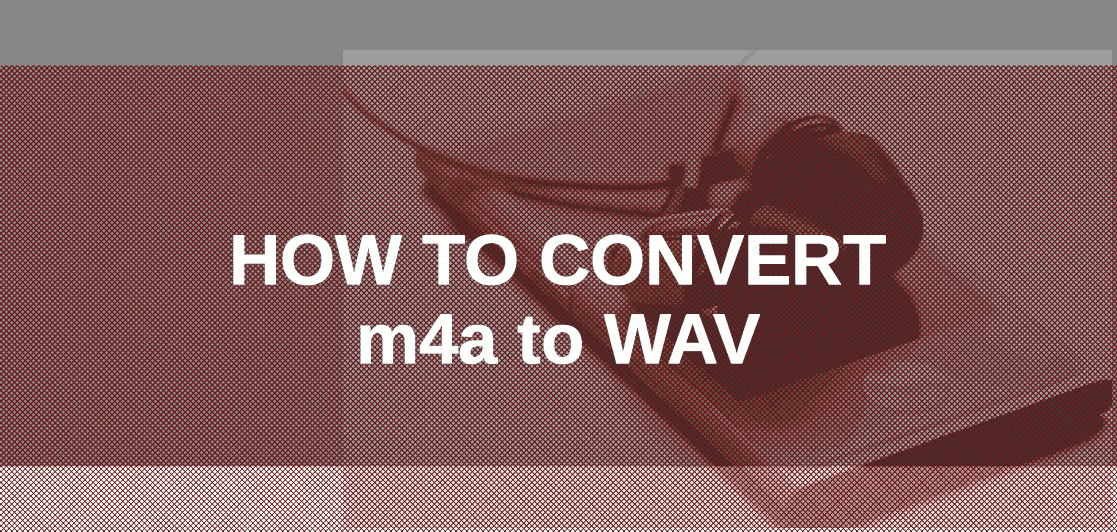
Back to top
Frequently Asked Questions
How do I convert M4A to WAV for free?
You can convert .m4a to .wav for free with free version of AuI ConverteR. Read guide...
Back to top
Read more
Back to top