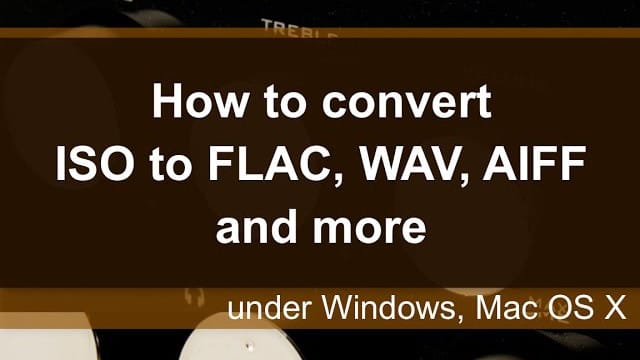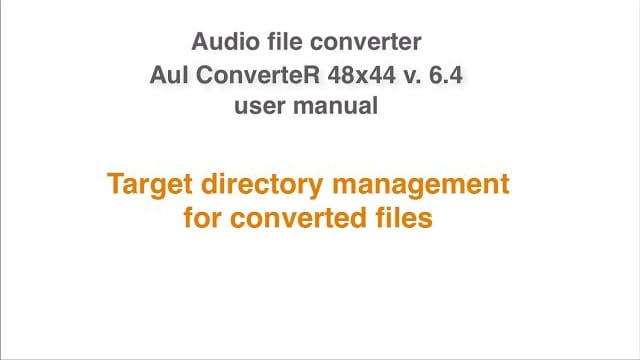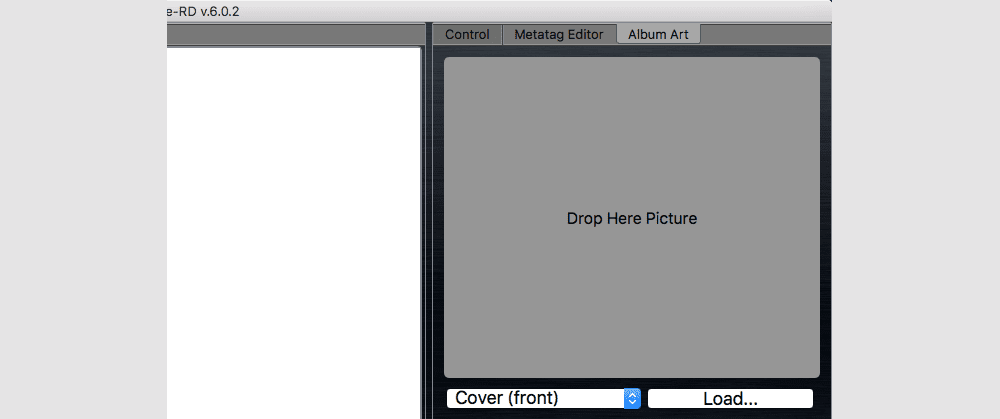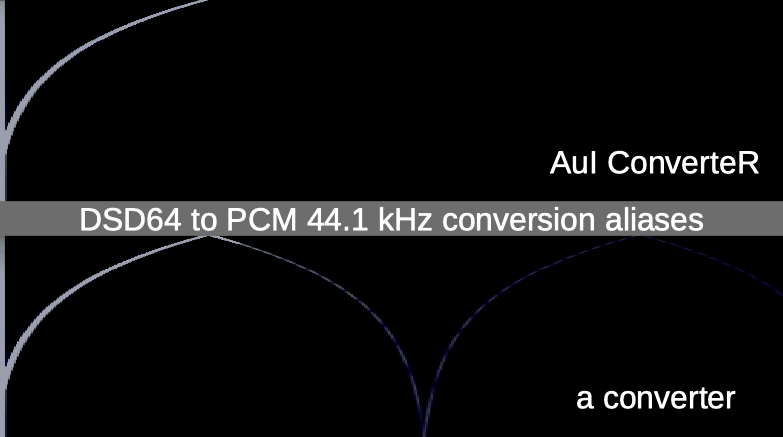Extract ISO to mp3 audio file
To convert SACD ISO to mp3:
- Launch audio converter software AuI ConverteR 48x44.
- In the main window of the program, click Open files button and select .iso file.1
- Choose mp3 format at the main window Format list.1
Read how to set mp3 options... - Choose sample rate: 44100 or 48000 Hz.
- It is recommended to set Dithering on (use how it sounds better for you).
- Select the target directory (watch the video).
- Set stereo extraction mode.
- To assign an album artwork file, in the main window > Album art tab drag-and-drop picture or use Load... button. 2
- Push Start button. Wait until the conversion end and look for converted stuff placed in the target directory (selected in goal 6).
WARNING:
DVD-audio/video, Blu-Ray, DVD/BluRay/CD ISO are NOT supported.
For Modula-R version, SACD ISO, DSF, DFF are supported in proper configurations.
For ISO tracks, DSF, DFF longer than 3 minutes, FREE edition mutes 2-second silence in the output middle and has other restrictions. In batch conversion FREE version mutes 2 seconds in the output middle for second and the subsequent files.
Free version has processing sound quality identical commercial editions.
1 (at first time conversion or after codec reset, codec auto downloading will be requested).
2 if available in purchased software configuration (check configurations)
Pricing
AuI ConverteR is a configurable software that lets you choose the features you need and pay only for them. A "module" is a part of AuI ConverteR's functionality that you can buy separately. You can buy new modules later to enhance your Modula-R major version (details). Each module is a license key that you get by email and enter in the software. A "major update" is a change in the first version number of the software version (for example, from 10.x to 11.x) and it is not free. However, your license is unlimited-time, which means you can use the software as long as you want without any subscription fees. (details)
IMPORTANT: The Free version of AuI ConverteR does not work with any modules. You need to buy a CORE module first, and then you can add other modules that are compatible with it (details). If you buy all the modules, you get the same features as the PROduce-RD version, which is a complete and cheaper package. You cannot exchange your Modula-R license for a PROduce-RD license.
* All prices on this page are in U.S. dollars without V.A.T. and other applicable taxes and fees. The prices are recommended. Information on this page is not a public offer.
- How to extract ISO faster >
- Read about conversion sound quality >
- Read user manual: stereo and multichannel extraction >
First-time conversion
Check AuI ConverteR 48x44 ISOs to mp3 capable configurations >
To check sound quality download FREE version.
Set output format
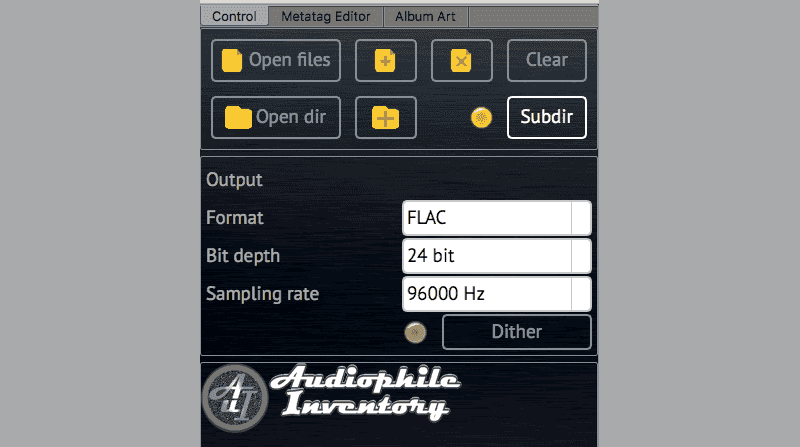
Assign artwork in target files: Album artwork panel
Conversion sound quality: ISO to FLAC
AuI ConverteR has 3 output frequency bands by user option and according to target mp3 sample rate: 20 kHz to 24 kHz (Settings > General > Filter mode).
AuI ConverteR vs a converter software: DSD64 to PCM 44.1 kHz aliases
In the ideal case, should not be repeatable lines with lower brightness. These lines show audible distortions, that correlate with original signal.
Use minimum phase filter switch checked / unchecked to minimum / linear phase, respectively.
To convert live concert, opera and similar albums: at the AuI ConverteR main window > Parameters tab > check True gapless mode switch 1
Tips and tricks
In the Settings > General tab:
- Use minimum phase filter... unchecking state is recommended.
- Dithering mask depth... slider recommended set to most left position. Try different slider positions to fit your taste.
Check more about sound quality issues >
Read more
Additional information
- Read about SACD optical disk ripping...
Read more about ISO converters
- How to Convert ISO to DSF under Mac and Windows >
- How convert ISO to DSF WAV FLAC AIFF without clicks. User manual >
- Extract ISO to DSF PCM. Clicks Issues (4 parts) >
- About extracting speed increasing of ISO audio file >