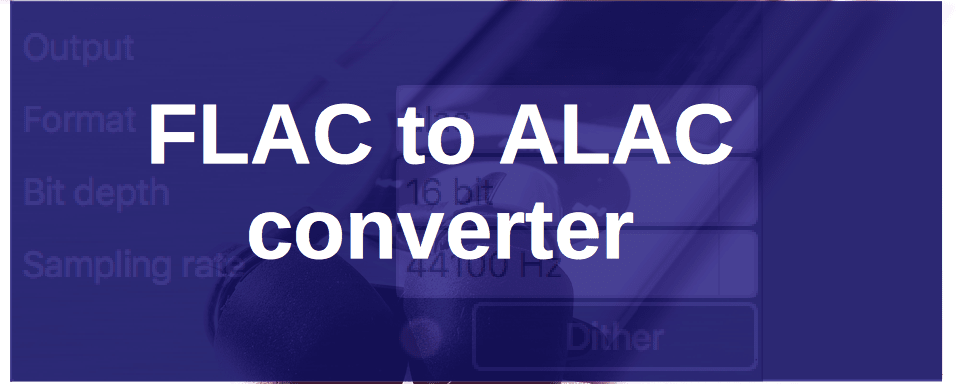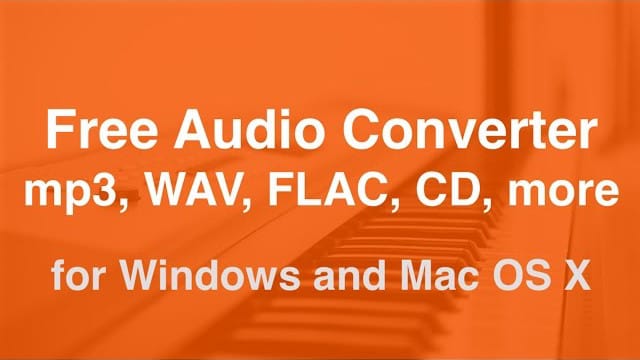
How to convert FLAC to ALAC for free
Want to change FLAC files to ALAC on Windows or Mac with great sound? Here's how:
- Get and set up the free AuI ConverteR 48x44 software.
- Open the converter program;
- Click the Open button to pick your FLAC file;
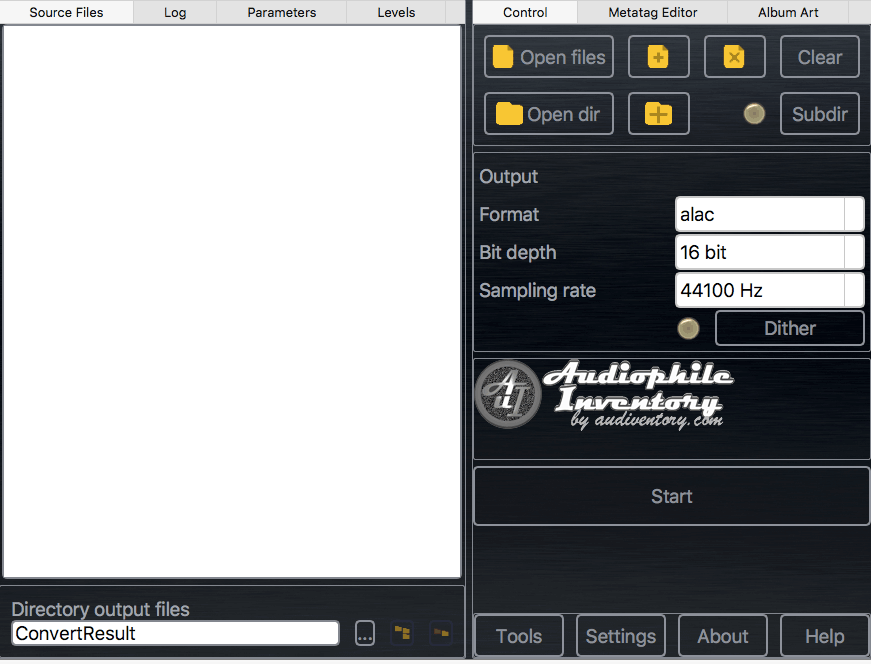
- In the main screen, under the Output section, choose ALAC format, and set the quality levels;
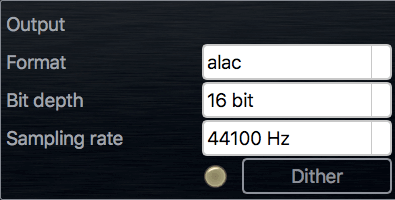
- Select where you want to save the new ALAC files;

- Hit the Start button;
- Wait for the conversion to finish;
- Find your new ALAC files in the chosen folder.
For converting many files at once, check out different versions of AuI ConverteR.
Learn to enhance your audio with this converter here...
Back to top
Sound quality
When changing audio files, you have two main choices:
- Enhance the sound with optimization;
- Keep the original quality intact (bit-perfect).
To maintain original quality:
- In AuI ConverteR's Settings > General tab, select the "Don't make DSP..." option;
- In the main window > Output section > choose bit depth and sample rate to match the original file.
Optimizing sound can improve playback on certain devices and recordings. It removes very high frequencies above 20 kHz to reduce distortion that can sound like noise. This feature is usually turned on by default.

Bit-perfect conversion changes FLAC to ALAC without any change to the sound.
When resampling, you can choose:
- With sound enhancement;
- Traditional resampling, which limits the sound range to the lowest sample rate used.
Learn more about:
Back to topWhat is the best FLAC to ALAC converter
A FLAC to ALAC converter should properly make bit-perfect transfer. The sound may vary with different converters due to resampling and processing. Try out a few to find your favorite.
For tech-savvy users, the command line tool ffmpeg can switch FLAC to ALAC:
ffmpeg -y -i inputfile.flac -c:a alac outputfile.m4a
-y means "replace the existing ALAC file."
You might also like other free converters with an easy-to-use interface.
The quality of resampling depends on the converter's accuracy. Discover more...
Back to topAuI ConverteR configurations for FLAC to ALAC conversion
AuI ConverteR is a configurable software that lets you choose the features you need and pay only for them. A "module" is a part of AuI ConverteR's functionality that you can buy separately. You can buy new modules later to enhance your Modula-R major version (details). Each module is a license key that you get by email and enter in the software. A "major update" is a change in the first version number of the software version (for example, from 10.x to 11.x) and it is not free. However, your license is unlimited-time, which means you can use the software as long as you want without any subscription fees. (details)
IMPORTANT: The Free version of AuI ConverteR does not work with any modules. You need to buy a CORE module first, and then you can add other modules that are compatible with it (details). If you buy all the modules, you get the same features as the PROduce-RD version, which is a complete and cheaper package. You cannot exchange your Modula-R license for a PROduce-RD license.
* All prices on this page are in U.S. dollars without V.A.T. and other applicable taxes and fees. The prices are recommended. Information on this page is not a public offer.
Back to top
Frequently Asked Questions
Choosing the Best Output Resolution
For the ideal audio file resolution, like 24 bit / 44.1 kHz or 24 bit / 96 kHz, check your DAC (digital-to-analog converter). More information is available in the article...
Customizing the Output File Path and Name
Learn how to personalize the output file name created by AuI ConverteR in this guide...
Selecting the Right Output File Format for Conversion
For high-quality audio, lossless formats are the best choice. Discover more in details...
Can I convert FLAC to ALAC?
You can switch FLAC to ALAC. Learn how in the guide...
Can iTunes convert FLAC to ALAC?
No, iTunes doesn't support FLAC to ALAC conversion. Find out the alternative method in the guide...
Is FLAC to ALAC good?
Yes, both FLAC and ALAC maintain lossless quality, ensuring top sound fidelity.
Learn more in details...
Is ALAC better than FLAC?
ALAC and FLAC are both lossless, so there's no difference in sound quality. Compatibility might be the deciding factor.
Understand the differences in audio formats...
How do I convert FLAC to iTunes?
Since iTunes doesn't work with FLAC, use ALAC instead. Find out how to convert in ALAC...
How do I convert FLAC to ALAC on Mac?
Follow this guide to change FLAC to ALAC on a Mac.
How do I convert FLAC to AAC?
Convert FLAC to AAC following this guide.
Choose "ALAC" in step 4.
Can iPhone play FLAC?
Yes, iPhones are capable of playing FLAC files.
- Audio converters
- FLAC TO MP3
- FLAC CUE Splitter
- ISO to FLAC
- DSF to FLAC
- DFF to FLAC
- FLAC 32 bit
- Uncompressed FLAC
- About FLAC
Back to top