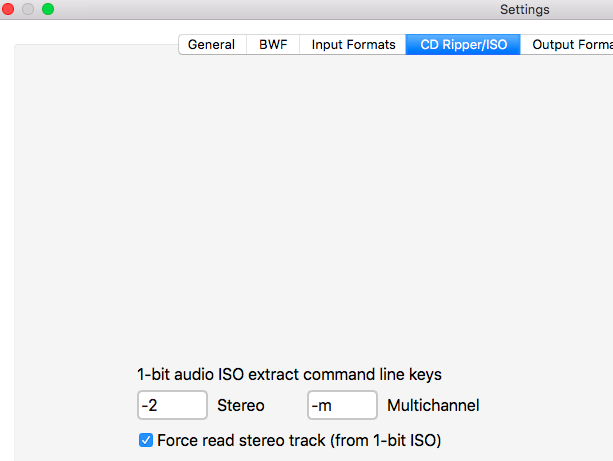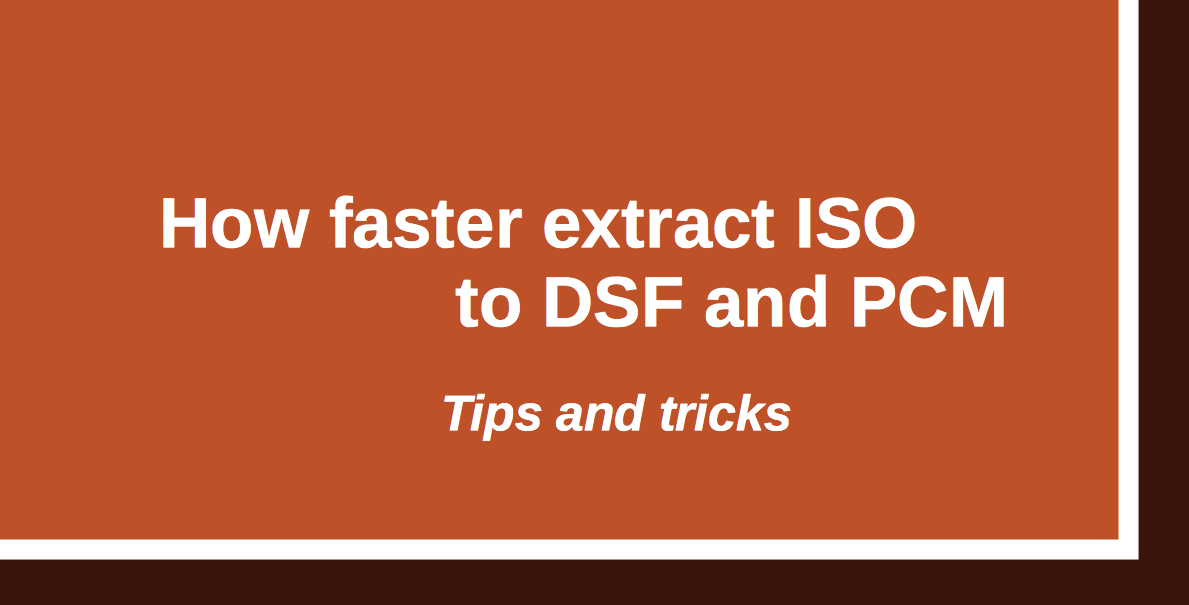If you buy "AuI ConverteR PROduce-RD" (2023/12.x version) from 24 August 2023 to 24 October 2023, you will get free update to version 2024 (13.x) after its release.
Back to top
Extracting ISO to stereo tracks faster multichannel track
Converting of SACD ISO to stereo tracks demands lesser computing resources than multichannel extracting.
In Settings window > CD Ripper/ISO tab > Force read stereo track... switch should be checked.
Back to top
Extract without digital signal processing
If you convert ISO audio file to DSF (in Modula-R or PROduce-RD) without resampling, bit-perfect mode without digital signal processing is available.
In Settings window > General tab, Force read stereo track... switch should be checked.
True Gapless Mode is turned off
True Gapless Mode (seamless conversion) is one of a clickless technologies applied in AuI ConverteR. Intended for albums where the next track of the same album is a continuation of the previous track. It's albums that are like live concerts, operas.
Also, for some SACD ISO albums where present DC offset, True Gapless Mode is recommended.
True Gapless Mode is used for both ISO to PCM and ISO to DSF conversion.
Such tracks should be processed in the album order. True Gapless Mode processes only one ISO's track simultaneously.
Other ISO albums, where pauses (zero level) and/or absent a "stair" on track borders, can be extracted without True Gapless Mode.
In the main AuI ConverteR's window > Parameters tab, True Gapless Mode switch should be unchecked.
Pass by extracting temporary *.dff files
In Settings > CD ripper/ISO tab > uncheck "Use temporary DFF files" switch.
If there are extracting issues of SACD ISO files, check the switch again.
Back to top
How to extract multiple SACD ISO files
To extract multiple SACD ISO files on Windows or Mac:
- Launc audio converter program AuI ConverteR 48x44.
- Push "Open files" button. Select SACD ISO (.iso) file. To add other file, push neighbour button right "Open files" button. Or, you can use "Open dir" button with enabled/disabled "Subdir" button. *
- Select the target file format in the main window, Format panel.
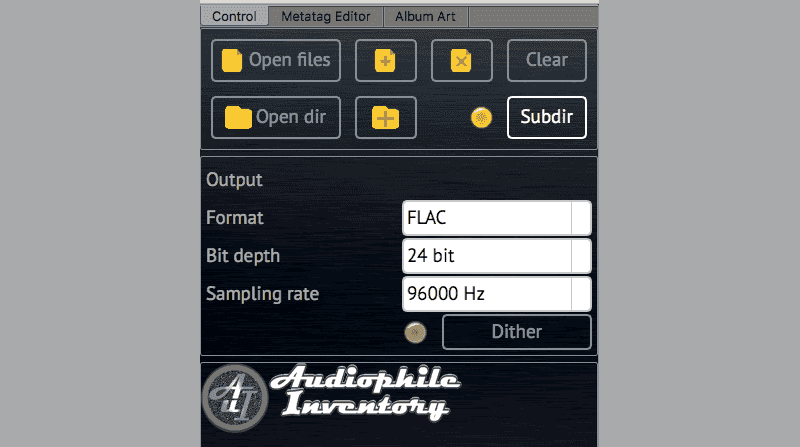
- Select output sample rate.
- Select tearget bit depth.
- For the 16-bit output, dithering ON is recommended.
For higher resolutions "Dither" button will be ignored. - Select channel-number type (stereo or multichannel) to extraction.
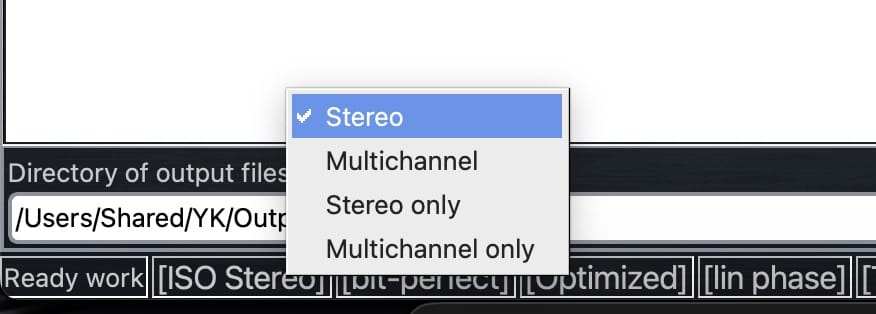
- Assign the target directory.
- In the main software's window, "Album art" tab, assign album artwork for converted files. **
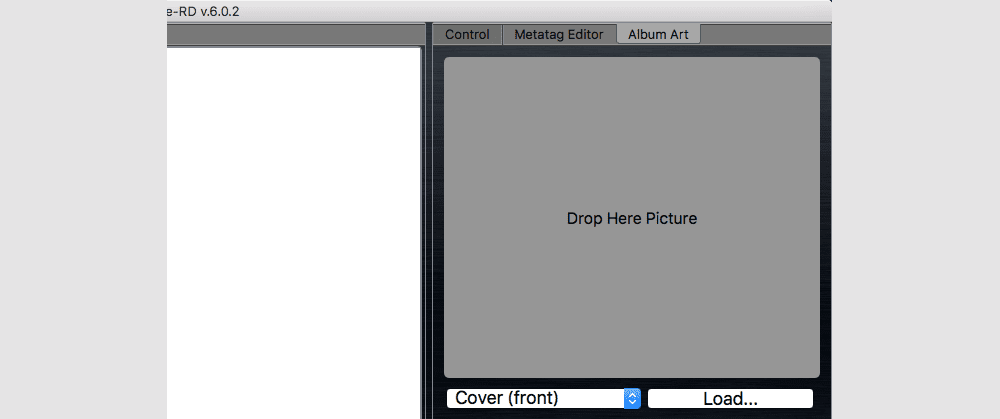
- Push the "Start" button.
- Wait until the conversion end.
(Converted (ripped) stuff is placed in the choosen target directory) - If you got audible artifacts and distortions, it may be caused by the overload of signal level.
In Settings > General tab > "Output attenuator" field, set "-3 dB" or "-6 dB":
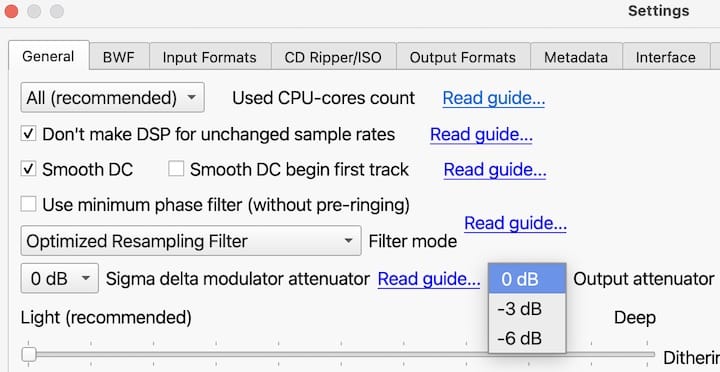
or use automatical audio level normalization** to achieve target loudness or maximum using of dynamic range,
or set manual gain level correction**.
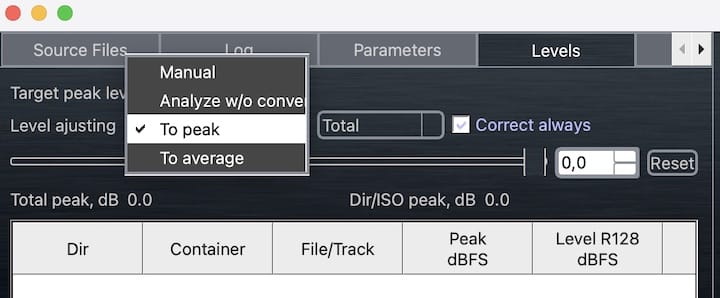
How to extract individual track(s)...
See troubleshooting...
Read how to rip SACD to ISO...
Default settings of AuI ConverteR provide the best sound quality in the program developer's opinion. You can alter the settings according to your taste. Study more...
WARNING:
DVD-audio/video, Blu-Ray, DVD/BluRay/CD ISO are NOT supported.
For Modula-R version, SACD ISO, DSF, DFF are supported in proper configurations.
For ISO tracks, DSF, DFF longer than 3 minutes, FREE edition mutes 2-second silence in the output middle and has other restrictions. In batch conversion FREE version mutes 2 seconds in the output middle for second and the subsequent files.
Free version has processing sound quality identical commercial editions.
* when convert first time or after codec reset, frquest of codec's auto downloading occurs. View details about first-time conversion below.
** if available in purchased software configuration. Check out the extractor software configurations...
Back to top
Frequently Asked Questions
Can SACD be ripped?
Yes. Read how to rip SACD optical disk here...
How do I extract a SACD ISO file?
You can extract SACD ISO files to:
How to extract SACD ISO audio file faster?
Read how to extract SACD ISO audio file faster here...
Can I extract files from an ISO?
Yes. You can extract files from SACD ISO. Read details here...
How do you convert SACD to DSD?
You can rip SACD to SACD ISO or DSD file. However, some software may have issues with target DSF/DFF file creation.
You can convert SACD ISO to DSD according to the guide...
How do I convert ISO files to MP3?
You can convert SACD ISO files to mp3 according to the manual...
How do I convert an ISO file to WAV?
Read the guide on how to convert SACD ISO file to WAV here...
Read more ISO converter's F.A.Q. >
- How to Convert ISO to FLAC under Mac and Windows >
- How to Convert ISO to DSF under Mac and Windows >
- How convert ISO to DSF WAV FLAC AIFF without clicks. User manual >
- Extract ISO to DSF PCM. Clicks Issues (4 parts) >
Back to top