
How to extract (rip) SACD ISO to FLAC
With AuI ConverteR you can easy rip .iso file from DSD to PCM files. To convert stereo or multichannel SACD ISO to FLAC file in high sound quality follow these steps:
- Start conversion software AuI ConverteR 48x44.
- Open SACD .iso file. *
You can extract individual track(s)... - Select the target FLAC format in the main window, Format panel. Alternatively, you can select WAV, Apple Lossless or other qualitative PCM format.
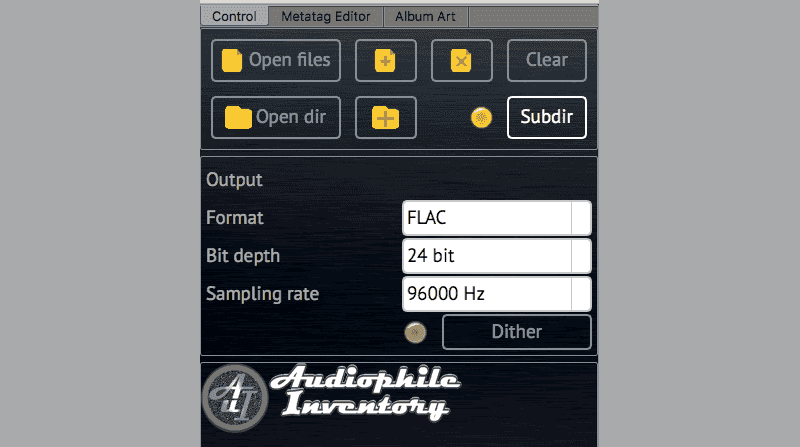
- Select sample rate.
- Select bit depth.
- When the target bit depth is 16 bit, dithering ON is recommended.
(for higher resolutions Dither button will be ignored). - Choose what file type (stereo or multichannel) will extracted. Or you can downmix multichannel to stereo. *
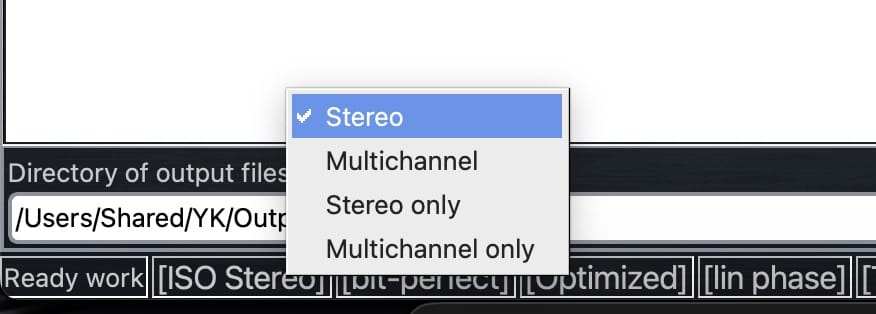
- Select the target directory. (watch the video, and read the manual)
- In the main window > Album art tab, assign album artwork's file. *
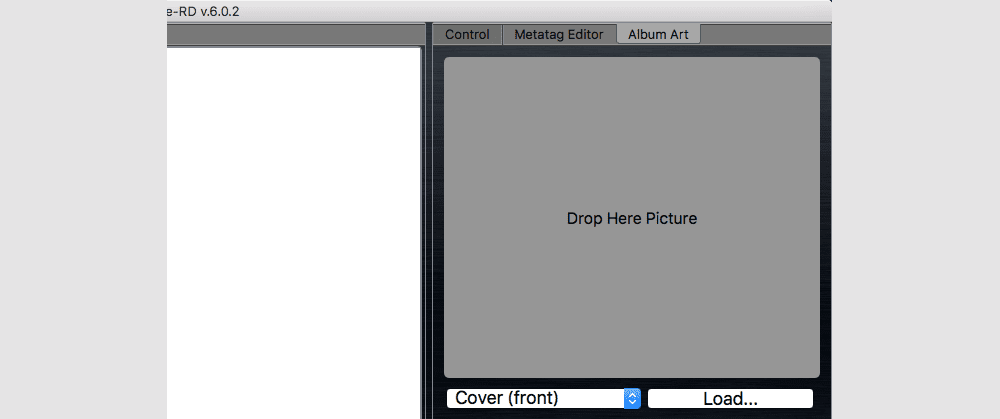
- Push the Start button.
- Wait until the end of conversion.
(Converted (ripped) stuff is placed in the target directory) - If you got audible artifacts and distortions, it is rather an overload issue.
In Settings > General tab > "Output attenuator" field, set "-3 dB" or "-6 dB":
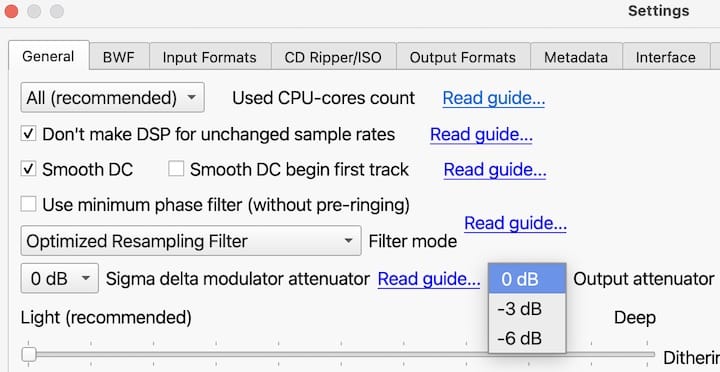
or use automatical audio level normalization** to achieve target loudness or maximum using of dynamic range,
or set manual gain level correction**.
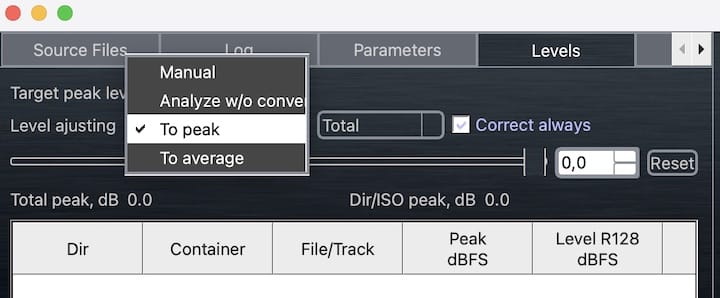
Learn details about troubleshooting...
Study more how to rip SACD to ISO...
The standard configuration of AuI ConverteR is designed to deliver the best sound quality when converting ISO to PCM, as per the creator's expertise. However, you have the flexibility to modify these settings to suit your preferences. Discover more by reading details...
WARNING: DVD-audio/video, Blu-Ray, and DVD/BluRay/CD ISO formats are NOT supported.
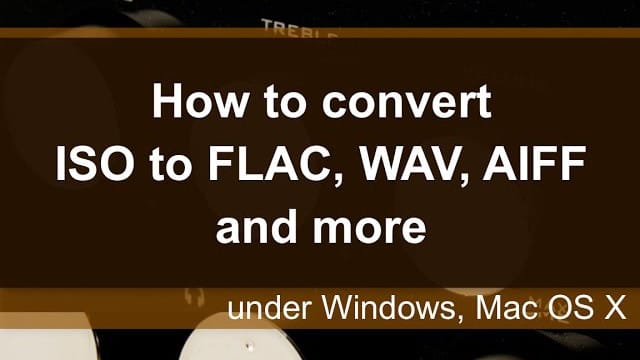
WARNING:
DVD-audio/video, Blu-Ray, DVD/BluRay/CD ISO are NOT supported.
For Modula-R version, SACD ISO, DSF, DFF are supported in proper configurations.
For ISO tracks, DSF, DFF longer than 3 minutes, FREE edition mutes 2-second silence in the output middle and has other restrictions. In batch conversion FREE version mutes 2 seconds in the output middle for second and the subsequent files.
Free version has processing sound quality identical commercial editions.
* This feature is available if included in your purchased software package. Explore the various software configurations for more information.
Upon initial conversion or following a codec reset, you will be prompted to automatically download the necessary codec. For details on the first-time conversion process, see below.
Why ISO to FLAC conversion is need?
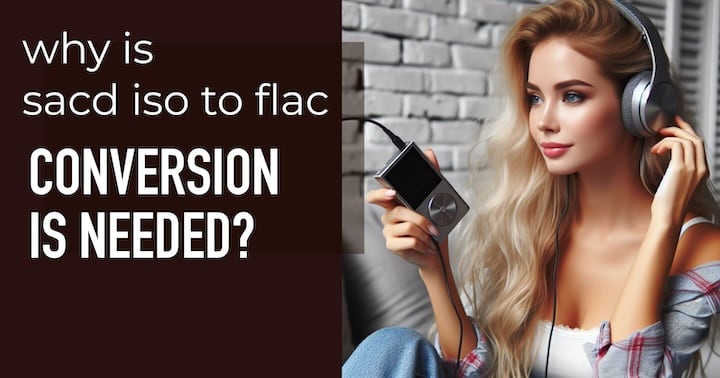
Super Audio CD (SACD) cannot be played back on a computer. A SACD optical disc requires a special drive. Is it possible to rip SACD? Yes. A Super Audio CD may be ripped to an SACD ISO file.
An .iso file contains 1-bit DSD audio, which requires a special digital-to-analog converter (DAC) and software for listening.
If your DAC doesn't support this format, you can convert DSD to FLAC, WAV, or AIFF audio files. These file types are native for this digital-to-analog converter and often consume less space because DSD files have 1-bit resolution with a high sampling rate.
Additionally, SACD ISO files may contain two album variants: stereo and surround (multichannel). For a stereo portable player or mobile phone, this is too excessive for the limited space of a hard disk or SD memory stick.
You can extract from .iso the stereo or multichannel album variant for listening in your preferred or available option.
Additionally, during extraction, you can downmix multichannel audio to 2.0.
Back to topSound quality. How it's achieved?
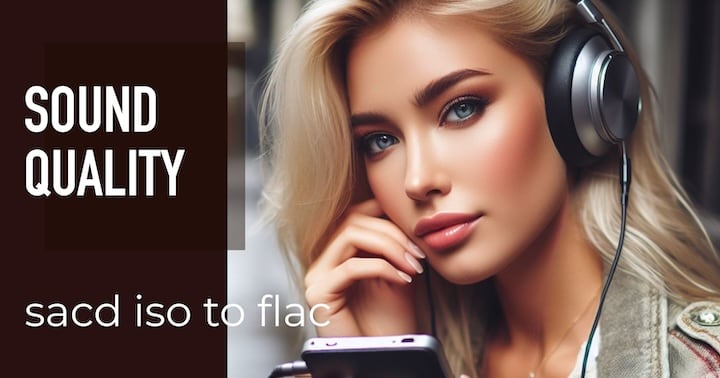
Conversion of ISO files to FLAC is sigma-delta (aka DSD) demodulation. It may also be referred to as a Super Audio CD decoder. The DSD demodulator is a low-frequency filter.
There is no strict standard for the filter to achieve the proper result. Practically, in an SACD ISO extractor, we can vary the filtering band to achieve the best result on our equipment. Learn more...
The Direct Stream Digital signal is like water (music) with oil (DSD high-frequency noise).

The oil rises to the top, and the water sinks. Both fractions are almost separate.
We can remove the upper fraction - the oil. It's like a low-frequency filter that removes this high-frequency noise.
After removing the oil, only the water (music) remains.
The oil-separating quality (noise filtering) defines how pure the water is. It's playback sound quality.
When you convert ISO to FLAC, AuI ConverteR provides 3 filter bands: optionally from 20 kHz to 100 kHz. Bandwidth may be limited depending on input or output sample rates. The output sample rate limits the target signal band.
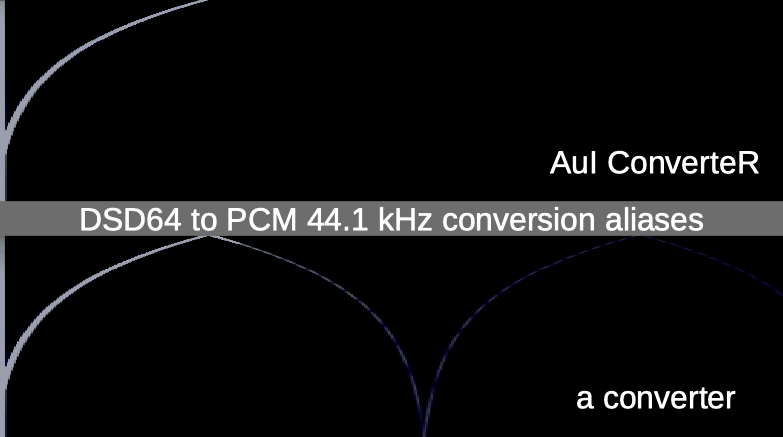
For flawless audio, the conversion process should leave no trace of repeated lines with dimmed brightness, as these are indicators of audible distortions. They correlate with the original signal.
Assessing sound quality:
- A high-quality SACD to FLAC converter produces results comparable to a crisp image on premium photo paper.
- A lower-quality conversion might resemble an image on flawed paper with small flows of ink, detracting from the original’s clarity.
Discover more about achieving superior sound quality by visiting details...
The bit depth and sample rate of your converted files can significantly impact playback quality. These elements combine to form various playback modes, each a unique "bit depth + sample rate" pairing.
Generally, you can convert SACD ISO to FLAC at the highest sample rate and bit depth your DAC supports. However, this doesn't always equate to the best outcome. Learn more about optimizing music conversion for the highest sound fidelity at music conversion and sound quality issues.
When extracting DSD to PCM format, downsampling is applied. This process involves filtering settings that can be adjusted to your needs. Learn about downsampling at downsampling.
In the "Settings" > "General" tab, you can set your "Filter mode":
- The "Optimized resampling filter" eliminates frequencies above 20 kHz, removing ultrasound and intermodulation distortions.
- "Non-Optimized resampling filter" dampens signals above 20...24 kHz, depending on the sample rates, to prevent ultrasound-related distortions.
- "Non-Optimized wide resampling filter" limits frequencies above 20...100 kHz, allowing for a broader musical signal.
- "G5 Optimized resampling filter" mirrors the "Optimized resampling filter" but with reduced ringing duration.
Some equipment or software may produce noise with "Non-Optimized..." modes. Watch the video on Removing noise from high-resolution files for a demonstration.

"Optimized..." modes are typically the preferred starting point. However, you may find other settings more suitable.
Toggle the minimum phase filter switch to alternate between minimum and linear phase filtering in "Optimized..." mode. Note that other modes are exclusively linear filters.
Consider the analogy of separating oil (noise) from water (music).
Your filter selection determines the effectiveness of this separation.
While all filters ensure high sound quality, they offer different options to match your equipment and personal preference.
Dithering is reserved for 16-bit output resolution extraction. For target resolutions of 24 bits or higher, including floating-point, the Dither option is not applicable.
Back to topCheck software configurations to convert SACD ISO to FLAC

AuI ConverteR is a configurable software that lets you choose the features you need and pay only for them. A "module" is a part of AuI ConverteR's functionality that you can buy separately. You can buy new modules later to enhance your Modula-R major version (details). Each module is a license key that you get by email and enter in the software. A "major update" is a change in the first version number of the software version (for example, from 10.x to 11.x) and it is not free. However, your license is unlimited-time, which means you can use the software as long as you want without any subscription fees. (details)
IMPORTANT: The Free version of AuI ConverteR does not work with any modules. You need to buy a CORE module first, and then you can add other modules that are compatible with it (details). If you buy all the modules, you get the same features as the PROduce-RD version, which is a complete and cheaper package. You cannot exchange your Modula-R license for a PROduce-RD license.
* All prices on this page are in U.S. dollars without V.A.T. and other applicable taxes and fees. The prices are recommended. Information on this page is not a public offer.
Back to top
Tips and tricks

Under the Settings > General tab:
- FLAC Compression: Adjust the slider to explore different compression levels. Typically, the central position is optimal. The position does not affect sound quality.
- Filter Modes: The "Optimized resampling filter" is favored for its balance of performance and quality. "Non-optimized" filters may introduce noise, while the "Optimized G5" offers the highest precision at a slower processing speed. For in-depth information, read more...
- Use minimum phase filter: Unchecking the "Use minimum phase filter" switch is generally recommended for most users.
- Dithering: For 16-bit conversions, set the dithering mask depth slider to the far left and compare the sound with the Dither button toggled on and off in the main window of AuI ConverteR. For further details, read more...
Remember, these are just guidelines. Your preferences may lead you to different settings.
For more insights into optimizing sound quality, check out sound quality issues >
Back to top
Conversion tweaks
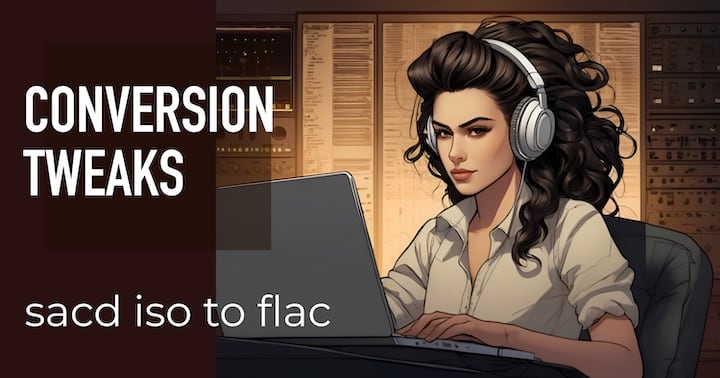
Explore the AuI ConverteR 48x44 configurations capable of ISO to FLAC conversion...
To assess sound quality, download the FREE version.
For insights into conversion sound quality, read the this section.
- Initiate the SACD ISO to FLAC converter tool.
- In the Settings, navigate to the CD ripper/ISO tab (referenced below).
- Choose between stereo or multichannel output - toggle the 'Force read stereo track' switch. See more...
- To omit silence before the first track: enable the 'Skip pause for the first ISO track' option.
- To bypass pauses between tracks, which may include unwanted noise, activate the 'Skip pause for all tracks' feature.
- Confirm your settings by clicking the OK button.
- For seamless playback of live concerts or operas, in the main window under the Parameters tab, select the True gapless mode option **
Enhance your understanding of SACD ISO and FLAC audio files:
- Learn about the high-resolution DSD format >
- Discover the versatile FLAC format >
- Understand the ubiquitous PCM audio >
Back to top
Frequently Asked Questions

F.A.Q. SACD and DSD
What is the difference between SACD and FLAC?
SACD (Super Audio CD) is an optical disc containing a DSD stream, while a FLAC file contains a PCM stream.
F.A.Q. SACD ripping
Can I rip SACD to FLAC?
Ripping SACD [optical discs] requires specialized hardware tools and the sacd_extract utility. The recommended target format is SACD ISO.
When ripping an SACD optical disc to audio files (.dsf, .dff), long path/names and non-Latin symbols in metadata may cause errors during file creation.
The DFF format does not support metadata in a standard way.
After ripping a Super Audio CD, you can convert:
Also, read the definitive manual...
Can you rip SACD audio?
No audio converter can rip SACD optical discs directly from a computer drive. Ripping Super Audio CDs requires special hardware and software.
You can rip SACD audio optical discs to .iso, .dsf, .dff files.
An SACD ISO file may be extracted to DSF/DFF or FLAC.
Read more...
How do I read an SACD on my computer?
You cannot read SACD optical discs on a computer. Only certain SONY VAIO models (laptops) can do so with their proprietary software. Super Audio CDs can be ripped...
F.A.Q. convert audio
How do you convert to SACD?
Converting/writing audio to SACD optical discs requires specialized equipment, authoring software, and a license. Read more...
How do you convert SACD to DSD?
An SACD optical disc may be ripped to SACD ISO or DSF/DFF...
If an SACD ISO is ripped to DSF/DFF, some issues may arise, including clicks and pops.
To address some of these issues, you can rip the SACD optical disc to an .iso file and convert the SACD ISO to DSD...
How do I extract music from an SACD ISO?
You can extract music from an SACD ISO to .wav, .flac, .mp3 or .dsf, .dff audio files.
Can you convert an ISO file?
You can convert a SACD ISO file to .dsf, .dff and .flac, .wav, .mp3 files, optimizing your music library for various devices.
How to rip SACD ISO to FLAC?
Converting a SACD ISO image to a FLAC file can be efficiently done using this method...
Can SACD be copied?
An SACD optical disc cannot be copied using a standard computer disk drive. Specialized equipment is required for creating SACDs.
Some Sony Vaio laptops have the capability to play back SACD, but they cannot store it as DSD files.
Discover several methods to copy SACD to DSD files...
How do I rip SACD to my computer?
Ripping an SACD optical disc to a computer necessitates specific software and hardware.
Learn how to rip SACD optical discs... and SACD ISOs...
Can I convert an ISO file?
You can convert an ISO file to FLAC, WAV, mp3... or DSD (.dsf or .dff).
Note: DVD/BluRay/CD ISO files are not supported by AuI ConverteR.
How do I convert ISO to FLAC?
Follow the guide on how to convert an .iso file to .flac...
How do I extract audio from an ISO file?
Consult the manual on how to extract audio from a SACD ISO file:
How do I extract tracks from SACD?
Special hardware and software are required to rip SACD optical discs.
To extract individual tracks from a SACD ISO file, you can select the desired tracks before extraction.
What is an SACD ISO extractor?
An SACD ISO extractor is software designed to convert a SACD ISO file into separate audio files.
How do you convert SACD to DSD?
An SACD optical disc may be ripped using special equipment...
The result of ripping can be a SACD ISO or DSF or DFF (DSD files). However, ripping to ISO is generally recommended due to potential long path and other issues when the target file is DSF/DFF. A ripped SACD ISO can then be converted to DSF or DFF.
How do I convert ISO to DSD?
Learn how to convert an ISO to DSD files...
Can I convert SACD to FLAC?
An optical SACD disc may be ripped to an SACD ISO file. This file can then be converted to FLAC, allowing for wider compatibility and storage efficiency.
How do I convert files to FLAC?
Explore guides on converting various file formats to FLAC for enhanced audio quality:
- From SACD ISO to FLAC >
- From DSD files to FLAC >
- From other file formats to FLAC >
Can you convert DSD to FLAC?
Discover how to convert DSD audio to FLAC, ensuring your music is playable on a broader range of devices:
- From SACD ISO to FLAC >
- From DSF to FLAC >
- From DFF to FLAC >
How do I convert DSF to FLAC?
Utilize audio conversion software to convert your high-resolution DSF audio files to FLAC with the top quality.
How do I convert an ISO to MP3?
Learn how to convert SACD ISO to MP3... with professional quality.
How do I convert music files to FLAC?
For superior audio quality, convert your music files to FLAC:
- From PCM files to FLAC;
- From SACD ISO to FLAC;
- From DSD files to FLAC.
How do I use SACD extract?
The sacd_extract software is a command-line utility that requires some technical know-how for effective use.
It serves as a standard codec for extracting audio from SACD ISO files in various software applications. AuI ConverteR provides a user-friendly graphical interface for the sacd_extract codec and offers additional processing to address common extraction issues.
Guides for conversion:
- From SACD ISO to FLAC
- From SACD ISO to DSF
Also, delve into the "Definitive SACD ISO Extracting Guide..."
Can iTunes convert FLAC?
Currently, iTunes does not support FLAC files. However, you can convert FLAC or other files to ALAC, which is compatible with iTunes and Apple devices.
F.A.Q. What is SACD ISO
What is SACD ISO?
An SACD ISO is a digital file that encapsulates the DSD (Direct Stream Digital) audio stream and metadata from an SACD optical disc, providing a high-fidelity format for audiophiles.
Learn more about DSD files and their advantages for high-resolution audio.
How do I open a SACD ISO file?
- Consult the SACD ISO playback guide for Foobar2000...
- Review the DSD audio player list...
- Examine the audio converter list...
- Learn how to convert ISO to FLAC...
- Discover the process for converting ISO to DSF...
F.A.Q. Play audio
Can I play SACD on my computer?
Typically, SACD playback is not supported on most computers. However, certain SONY VAIO models are equipped with SACD playback capabilities.
How do you play SACD on Foobar?
Direct playback of SACD ISO optical discs on a computer is not standard. The disc must first be ripped to an SACD ISO file.
Learn how to play SACD ISO on Foobar2000...
Does Foobar play DSD?
Yes, Foobar2000 can play DSD files once the appropriate plugins are installed.
Discover more at playing DSD on Foobar2000...
How do I play DSF files on Foobar?
For instructions on playing DSF and SACD ISO files on Foobar2000, refer to the DSD playback guide...
Can Audirvana play ISO files?
Audirvana has the capability to play SACD ISO files[*].
Explore the comprehensive guide on SACD ISO extraction...
Can VLC play DSF?
As of the latest information available, VLC does not support playback of DSF files.
F.A.Q. DSF files
What is DSF format?
The DSF format is an audiophile music file type that contains Direct Stream Digital audio data and metadata about a song, including artwork.
How do I open a DSF file?
Learn how to open a DSF file...
F.A.Q. DFF files
How do I convert a DFF file?
You can convert a DFF file to:
F.A.Q. sound quality
Which is better, DSD or FLAC?
The debate between DSD and PCM (including FLAC) is nuanced. While DSD's system design is theoretically simpler, real-world applications reveal intricate details. Thus, there's no definitive answer; the sound quality depends on the system's design.
Read more:
Is SACD better than FLAC?
SACD, which uses the DSD format, and FLAC, which is a PCM format, each have their own merits. The superiority of one over the other is not universally agreed upon. For a detailed comparison, read about DSD vs FLAC...
Is SACD better than CD?
SACD, as a DSD format, potentially reduces the number of audio processing steps from the recording microphone to the loudspeakers. Fewer processing steps could mean fewer distortions, but the actual audio quality depends on the specific audio system design.
Read more:
Is WAV or FLAC better?
FLAC is often preferred due to its equivalent sound quality to WAV, smaller file size, and broader device compatibility. However, for high-resolution audio above 352/384 kHz, WAV is the suitable format. Read more...
Is FLAC lossless?
Yes, FLAC is a lossless audio format. For more information, read about FLAC...
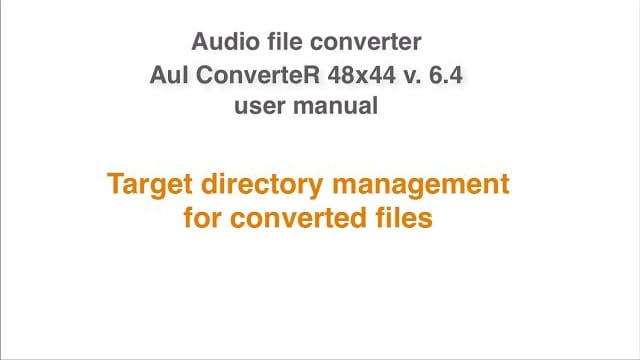
- How to install sacd_extract >
- How to install dffdsf >
- How to Convert ISO to DSF under Mac and Windows >
- How to convert ISO to DSF WAV FLAC AIFF without clicks. User manual >
- Extract ISO to DSF PCM. Clicks Issues (4 parts) >
- About extracting speed increasing of ISO audio file >
- SACD ripping
- Free Lossless Audio Codec site here
Back to top