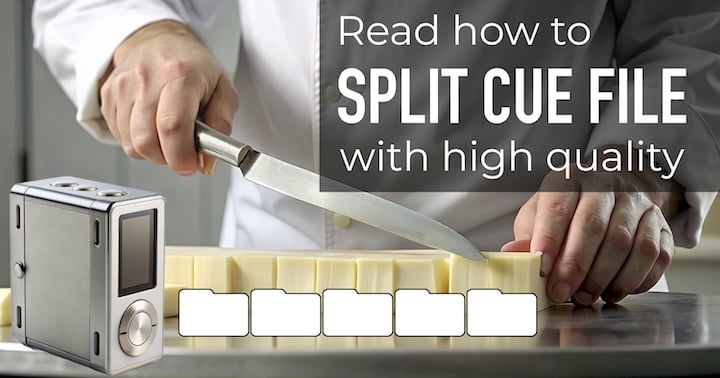
AuI ConverteR 48x44 is a software that can split the big audio file into individual tracks for each song. It works for Mac and Windows computers.
The program can split the file very precisely and without losing any sound quality. The applicetion can also extract the song information from the CUE sheet and embed it into the tracks.
If you want to learn more, keep reading.
How to split FLAC CUE
The article describes audiophile CUE splitter on Mac and Windows. To split FLAC CUE musical album into several tracks [audio files] with 1 sample precision:
- Launch AuI ConverteR software
- In the main window, push Open files button and select only CUE file (don't select FLAC file).
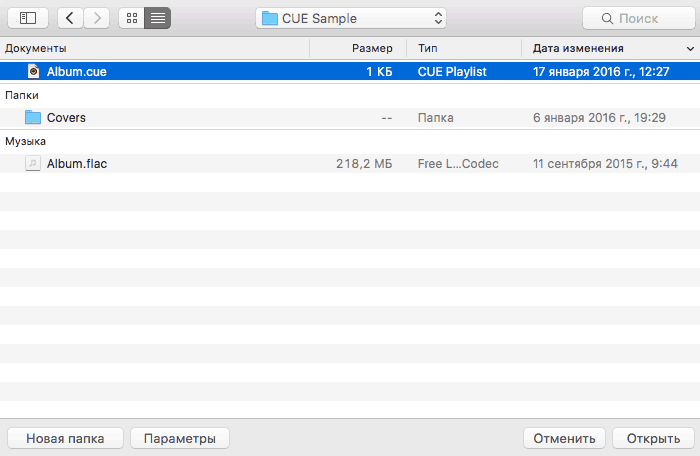
- For splitting FLAC by CUE's time scores in bit-perfect mode (binary content of source and target files is identical, no quality losses):
Select lossless target PCM format (FLAC, WAV, AIFF), sample rate and bit depth identical input file or set "as input"
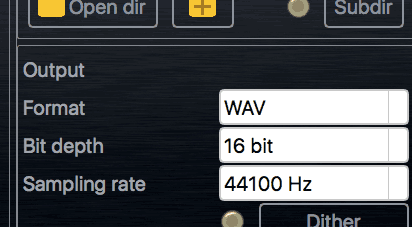
In Settings window > General tab, Don't make DSP... switch should be checked
Read more about sound quality for CUE split below.
- Set output file path and template (read more).
- Launch splitting CUE + FLAC by click Start button.
Back to top
[VIDEO] How to split FLAC with CUE

WARNING:
DVD-audio/video, Blu-Ray, DVD/BluRay/CD ISO are NOT supported.
For Modula-R version, SACD ISO, DSF, DFF are supported in proper configurations.
For ISO tracks, DSF, DFF longer than 3 minutes, FREE edition mutes 2-second silence in the output middle and has other restrictions. In batch conversion FREE version mutes 2 seconds in the output middle for second and the subsequent files.
Free version has processing sound quality identical commercial editions.
Back to top
Features
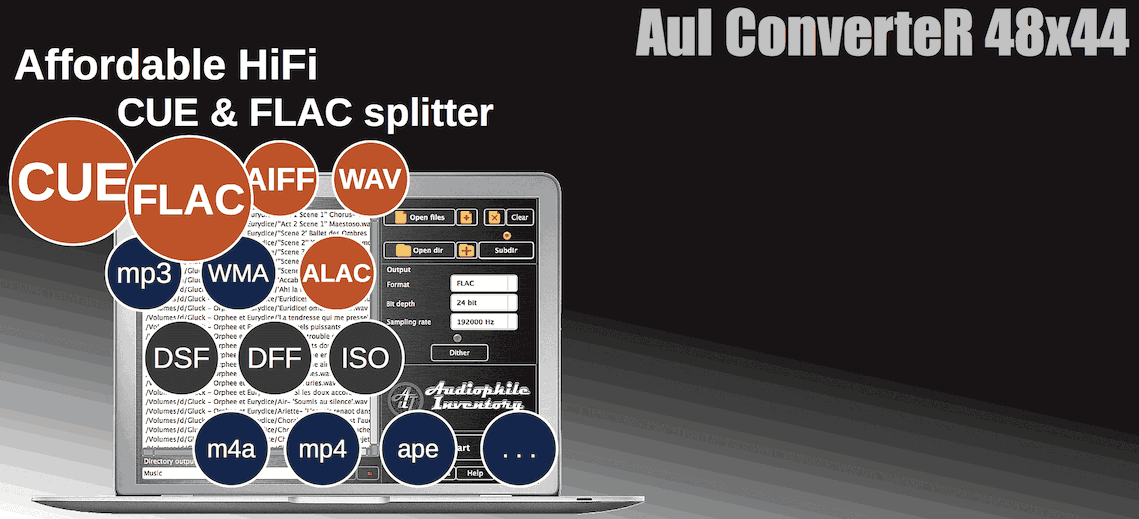
- Used to prepare for playback music on digital audio player (DAP), media server/streamer, car stereo.
- Accurate split with 1 sample precision
- Bit-perfect splitting (without quality losses) for lossless files
- Multichannel and stereo
- FLAC resolution up to 32-bit | 384 kHz
- Clickless technologies
- Export from source files and manual artwork assigning to target files
- Easy-to-use software
Check out the minimum price options >
Back to top
Tips
- If you use Open directory button to open a folder with a *.cue file, AuI ConverteR will automatically add the CUE to input file list. It will ignore other audio files in the same folder (in the latest versions).
- If you want to use an audio file in a folder, click on Open files and choose only the audio file(s). Do not choose the *.cue file. If you do, only the *.cue file will be used.
Back to top
Sound quality
Bit perfect splitting
Bit perfect splitting means the output files have the same sound data as the input files. This way, there is no loss of quality.
Some things that can change the quality are:
- resampling;
- converting a lossless file that has all the sound details (WAV, FLAC, DSF) to a lossy file that has some details removed (mp3, AAC, etc.);
- converting a file that has one type of sound data (DSD) to a file that has another type of sound data (PCM) or back.
AuI ConverteR can change the size of the sound data without losing quality. For example, it can change 16 bits to 24 or 32 bits, or 24 bits to 32 bits.
Read also: Best audio file format >
Accurate split with 1-sample precision
FLAC files are made of frames (groups of sound data). Without unpacking the file, it can only be split by frames.
The frame may have sound data from two tracks at the same time. This can make the end of one track sound like the start of the next track.
To avoid this, AuI ConverteR unpacks the FLAC file and splits it by tracks’ time scores. This way, there is no mixing of tracks and no inconvenience.
Unpacking the FLAC file does not reduce the quality.
Lossy files has some details removed in processing (mp3 or other). To split lossy files by the exact time of the track change, they need to be re-coded again. This can make the sound worse. You may or may not notice it.
Splitting by the exact time may be better, when splitting by frames makes the tracks sound mixed.
Back to top
How to avoid splitting problems
When you split a big audio file, you may have some problems. For example, the tracks may not sound smoothly or have artifacts on the borders. It may happen when the sample rate changes.
To avoid this problem, in the main window of AuI ConverteR, go to the Parameters tab and turn on the True Gapless Mode switch. This option may not be available in some configurations.
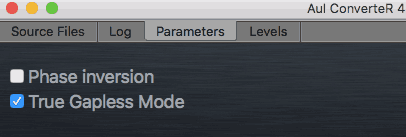
If the sample rate does not change in the conversion, in the Settings window, check the Don't make DSP... switch. It will make sure that the processing will not be applied in conversion (bit-perfect mode).
If you use the FREE version, you will still have two-second pauses in the 2nd and next tracks.
Back to top
Troubleshooting
What is a cue file flac?
Here, we can discuss pair of files:
- big FLAC file;
- .cue [cue-sheet] file with time scores inside this FLAC file.
These scores mark borders between tracks, including pauses. Also, the cue-sheet file contains track name, performer and other metadata, that are displayed by an audio player software.
Codecs
As rule, .cue and .flac files should have similar file names. Otherwise, AuI ConverteR try to find an appropriate big audio file automatically.
Warning: In version earlier 9.2, before CUE + other than FLAC, WAV, AIFF, DSF file, open this file type directly to auto downloading and installing of codec.
Wrong symbols in converted files
If converted files contain wrong symbols in:
- text metadata (album, performer, track name, etc.) or
- file name,
in Settings > Metadata, select a proper value in "CUE file encoding" list ("Local" is default value).
Back to top
Choose the Best Configuration for You
Do you want to split CUE files easily and accurately? Then you need AuI ConverteR, the top-level software for splitting CUE files. But how much does it cost? Well, that's up to you. You can choose the configuration that suits your needs and budget. You can buy the full version with all the features, or you can buy only the parts you need. Below, you'll find the suggested minimum-price options for different types of CUE file splitting.
AuI ConverteR is a configurable software that lets you choose the features you need and pay only for them. A "module" is a part of AuI ConverteR's functionality that you can buy separately. You can buy new modules later to enhance your Modula-R major version (details). Each module is a license key that you get by email and enter in the software. A "major update" is a change in the first version number of the software version (for example, from 10.x to 11.x) and it is not free. However, your license is unlimited-time, which means you can use the software as long as you want without any subscription fees. (details)
IMPORTANT: The Free version of AuI ConverteR does not work with any modules. You need to buy a CORE module first, and then you can add other modules that are compatible with it (details). If you buy all the modules, you get the same features as the PROduce-RD version, which is a complete and cheaper package. You cannot exchange your Modula-R license for a PROduce-RD license.
* All prices on this page are in U.S. dollars without V.A.T. and other applicable taxes and fees. The prices are recommended. Information on this page is not a public offer.
Back to top
Frequently asked questions
How do you split cue files on a Mac?
Read how to split cue files on Mac...
What does a .CUE file do?
.CUE file (CUE sheet file) is a file that contains time marks of track borders into a big audio file. Read more...
What is CUE file in FLAC?
FLAC file may contain CUE scores in metadata.
How do you split a FLAC with a cue?
Read this step-by-step guide...
How do I split cue files into tracks?
Read how you can split .cue files into tracks...
Can you split a FLAC file without a CUE file?
You can ether use an audio editor sofware
or
create CUE-file, put it into the FLAC directory and split it.
How do I split a WAV file on a Mac?
You can split WAV file by indexes written in a .cue file. Read here...
How do you split cue files?
Read the manual on how to split audio file with cue...
How do I split an MP3 into multiple songs on a Mac?
Before splitting create .cue file with time scores of splitting.
Read the guide on how to split mp3-audio file with cue...
What is the best cue splitter?
There are no single criteria for everybody.
When you look for the best cue splitter for you, you can pay attention to these important things:
- sound quality of output splitted files;
- splitting precision;
- metadata processing abilities, because CUE-sheet file may have encoding incompatibility with audio player software.
How do I trim FLAC files on a Mac?
You can trim FLAC files with audio editor software. As example: iZotope RX, Audacity.
Also, you can split big FLAC to audio files (tracks)...
How do I extract APE files?
You can extract a big .ape file with .cue like it's described in this guide...
Can Audacity automatically split tracks?
Yes. You can automatically split track (opened audio file) via Audacity menu Analyze > Label Sounds...
After part detection, select menu File > Export > Export Multiple...
- FLAC to ALAC
- FLAC TO MP3
- Audio converters
- ISO to FLAC
- DSF to FLAC
- DFF to FLAC
- FLAC 32 bit
- Uncompressed FLAC
- FLAC general description
Back to top